Social media platform accessibility features and how to use them
Published: 30/05/2024
Author: Jordana Russell
How to utilise social media platforms to their full potential
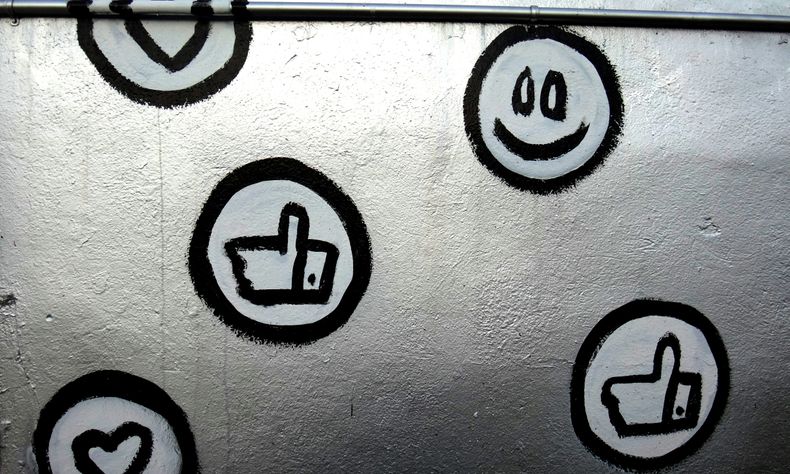
Accessible social media is not just a nice-to-have feature; it’s a necessity to ensure inclusivity and equal access for all users.
In today's digital age, social media is a cornerstone of communication, connection, and content sharing. Platforms like Facebook, Twitter, Instagram, and TikTok are not just social networks but powerful tools for education, activism, and community building. It’s important that the millions of people with disabilities can also navigate these digital spaces. You can be full of good intentions with your social media posts but if you don’t know how to utilise a platform to its full potential, you’ll be held back. So here’s a helpful overview of the accessibility features available on a few different social media platforms.
It’s important to add alt text when sharing images on Facebook. To add this to your Facebook posts:
Upload your image > tap ‘edit’ > add alt text > save.
I’d also recommend copying and pasting your image descriptions at the bottom of the main post copy, so they can be accessed by everyone – not just those using a screen reader.
Visit Facebook’s dedicated accessibility page for more advice.
X/Twitter
On X/Twitter, when someone adds alt text to their images, an ‘ALT’ badge appears in the bottom left-hand corner. To add this:
Upload your image > click 'add image description' > describe your image, including all copy > save.
Did you know you can add an alt text reminder so you never forget to add it on X? Here’s how:
Go to ‘settings and privacy' > Choosing ‘accessibility, display and languages.’ > tick ‘receive image description reminder’.
Find out more Twitter information about making images accessible.
Photos
When uploading photos, add alt text by navigating to the:
“Advanced Settings > Accessibility > Write alt text” this can be found at the bottom of the menu while you’re editing your post.
Again, it’s advisable to copy and paste your image descriptions at the bottom of the main post copy.
Keep in mind that if you schedule a post using third-party software and there is no way to add alt text, make sure that when it goes live you edit the post to add some.
Reels
When creating content for Reels follow video accessibility advice, make the content audio led or audio described and use subtitles.
You can also use the voiceover function to add further description to your content.
Remember, that text you overlay onto videos is not accessible to screen reader technology, so don’t rely on it.
Reels allows you to add auto-generated subtitles, but check them before you post as they can make mistakes.
Stories
There’s no way to add alt text to describe images on Stories. One workaround is to type text onto your Story with an image description. It’s up to you whether you display this in your content, or you can hide it behind an image so screen readers will still be able to read it out.
Stickers, such as Question and Location stickers, are not currently accessible to screen readers. So make sure you type text describing them, including the question you’re asking (for example) onto your story somewhere.
You'll find further Instagram accessibility information on the Instagram website.
Just like the rest of the social media platforms, it’s important to add alt text to images you’re sharing on LinkedIn. Like this:
Upload an image > edit photo > click edit > amend your alt text > click done.
LinkedIn allows alt text of up to 1,000 characters. Similarly to Instagram and Facebook, it’s good practice to add an image description to your post. That way the information is displayed visually too, making it accessible for everyone.
Accessible social media is a critical component of a truly inclusive digital world. By incorporating accessibility features and encouraging best practices, we can ensure that everyone, regardless of their abilities, can participate fully in the digital conversation. As users, content creators, and platform developers, we all have a part to play in building a more inclusive and accessible online community. Let’s commit to making social media a place where everyone can connect, share, and thrive.
Other blogs in this series:
Inclusive Design Tips for Accessible Social Media
Accessible social media mini blog series

